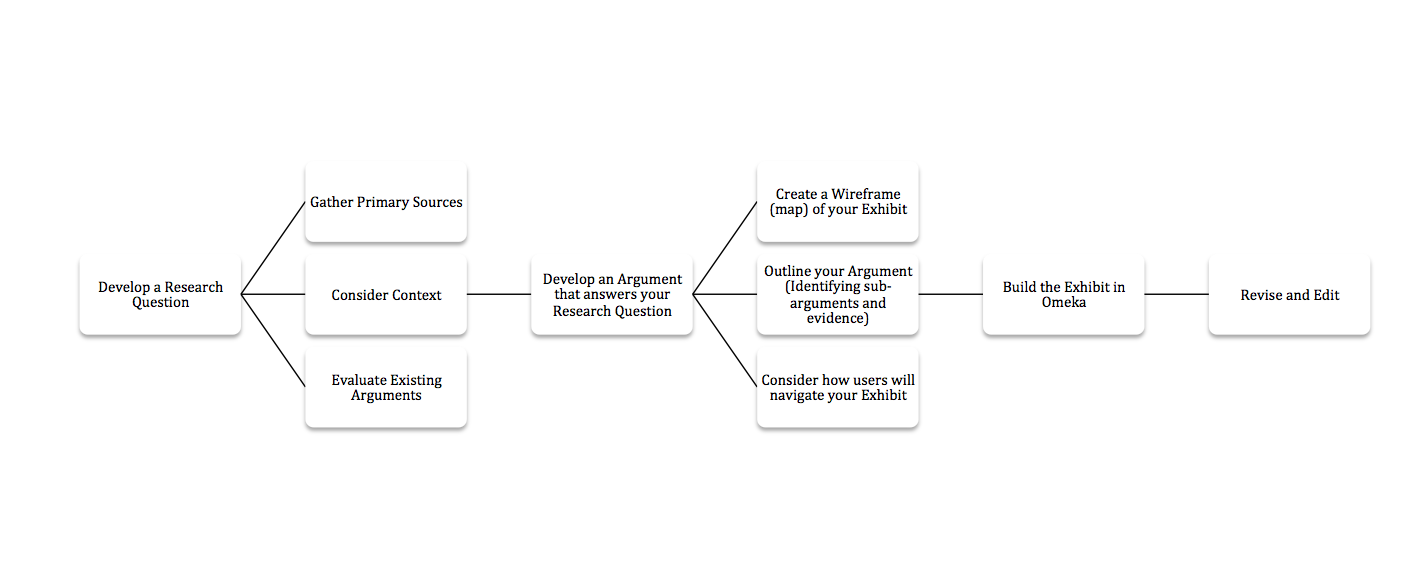Building an Omeka exhibit, like curating a museum exhibit or writing an essay, requires thoughtful planning. Unlike a collection, which brings items together as independent units, an exhibit involves placing those items into a particular order and putting them into conversation with other primary and secondary sources.
Estimated time to complete this section: 4 hours
5.2 Readings
- How to build a Digital Public History project (Estimated Read Time = 30 minutes)
- Review: Miriam Posner and Megan R. Brett, “Creating an Omeka Exhibit,” Programming Historian (Estimated Read Time = 10 minutes)
An Omeka exhibit is a presentation of your items, with customized layouts and added text. An exhibit can have multiple pages, and you can make a page into a subsection of another page. With this amount of flexibility, there are a number of different ways to organize and display items and other content in your site. For instance:
- The NAACP in Texas exhibit, part of the Crisis at Mansfield project, combines secondary and primary source materials on exhibit pages and utilizes different types of page layouts to display and discuss items in the collection.
- The Athletics and Physical Education at Bryn Mawr College, 1885-1929 exhibit created by the Albert M. Greenfield Digital Center for the History of Women’s Education offers a narrative about the importance of education (physical and mental) for women. Note how the exhibit pages combine broad national and regional contexts with the policies and practices at Bryn Mawr College.
- Histories of the National Mall uses exhibits to create Explorations, question-based examinations of historical features of the National Mall. These single-page exhibits combine items (primary sources) with secondary sources and interpretation to answer questions.
In each of these examples, the creators of the project have considered the best way to present the collections to create a narrative. Take time to think through the ways in which you might present your narrative online. The form that this take will depend on your question, your narrative answer, and the audience – the people who you hope and expect to read it (these may be two different groups).
The process of planning and building an exhibit can be intimidating for many reasons. However, as the reading on creating exhibits by the Albert Greenfield Digital Center for the History of Women’s Education suggests, breaking the project into several steps will help to make the work more manageable. The workflow for this project is visualized below (click on the image to see a larger version):
You have already gathered materials for the exhibit, creating both a collection of items and a series of context briefs from secondary literature. And in 5.1 you developed a narrative for the Exhibit that draws on both primary and secondary sources. Next, it is important to think about how to present that information in a meaningful way. You can use the proposal you created for the Module 1 assignment as a starting point.
Here are some questions to think through as you draft the plan of your exhibit:
- Consider your audience
- Is your audience composed of experts on your subject or will visitors need you to provide background information and definitions of terms?
- How do you want visitors to use your site?
- Take time to map out some of the visitors you expect, and think about how they might each use the site differently.
- Organize primary and secondary sources into groups
- Which pieces of evidence relate to which portions of your narrative?
- How might these pieces be introduced to visitors to support your narrative?
- Which pieces of evidence belong together?
- Map out each page
- Where should visitors start in your exhibit?
- How should visitors move through your exhibit?
- In what order should your sources be introduced?
- Draw out an outline of your site, known as a wireframe. Think about how you want them to move between pages and items.
Activity 5.2: Plan and build your exhibit
In this activity you will familiarize yourself with the process of creating an exhibit in Omeka using the items that you have described and uploaded, and the context briefs you created. Follow the tutorial available in the resources section, refer to the documentation for Exhibit Builder at Omeka.net, and review the reading by Brett and Posner from Programming Historian.
A tip before you begin: read through the entire tutorial and be sure to click save as you make changes and navigate between pages.
- Create a plan for your exhibit
- Using the questions above as a guide, create a plan for your exhibit. This can be a written outline, a sketch, a wireframe, or whatever format makes sense to you.
- Create an Exhibit
- An exhibit combines your primary and secondary sources through a series of pages.
- Add an exhibit to your Omeka site.
- Add a Page to your Exhibit
- Each page is made up of one or more customizable blocks of content. As we described in Module 5.1, narratives can be made up of several sub-sections. It may be useful to frame the pages of your exhibit around these narratives and their components.
- Add Blocks to your Exhibit Page (at least one of each type)
- Consider how you may use the blocks within a page to tease out the connections between primary and secondary sources, and how pages can be used to make specific points which contribute to the overall narrative of your exhibit.
- Be sure to experiment with different types of layouts and avoid creating pages of long text. Readers online prefer short text blocks enriched with visualizations.
- Even if you intend to use one or two block types for most of your exhibit, try out all possible block types to get a feel for what is possible.
- Add additional pages to discuss other aspects of your narrative using items and context briefs.
After you have completed steps 1-3, review the plan you developed in 5.2 and the work you have completed on primary and secondary sources in 5.1. Revise your strategies for the project now that you have a better understanding of how information may be presented in Omeka. You will continue to build this exhibit at the end of this module.